Below are the known differences between Report2Web V 2.6 and Report2Web V 4.3.4.3.
General
- You now can use your email password to log in!
- Internet Explorer, Firefox, and Safari browsers are supported.
Folder Navigation
- In the left pane you need to go to lowest level of folder using the plus sign in front of the folder if not at lowest level and click on folder icon. Otherwise you’ll get a message that say 'There are no reports in this folder' in the right pane.
- Path navigation (aka breadcrumbs) at top of report list doesn’t list the entire path.
Browser
- You can open a list of reports in a new tab or open a report in a new tab by right-clicking on the folder or tab and choosing Open in New Tab.
- Clicking on browser back button from 'Home' page logs you out.
Button bar (one starting with an icon of a house)
- To change settings to display name of icons when you hover over with the mouse, click on light blue background near the Home button and then click on 'Show Icons and Labels'.
- The 'Home' icon is like 'Main' brings you back to start page and shows the last 4 reports viewed along with system message.
- 'My History' (icon that looks like a clock) shows the last reports you opened.
- 'Free Text' search (under the Title dropdown) is not currently working. 'Title' and 'File name' searches are working as expected. Use the '*' as a wild card (ex: *ytd*).
Reports
- 'Notes' are now called 'Comments'. To add a comment right click on the report title or if a comment is present, you can click on the comment icon appearing in the 2nd column of the report list.
- 'More' buttons are gone.
- Filter on report list allows narrowing down of reports displayed.
- To add a report as a favorite right click on report title, choose 'Add to', and click on Favorites.
- Multiple versions of a report are now indicated with an overlapping file icon to the left of a report name. Previously it was identified by a plus sign.
- Reports can be opened up in separate windows by right clicking on the title of report and selecting 'Open' then 'in new Window'. This allows easy comparison of reports side by side.
Functionality
- To add annotation, left click on a report line and then right click, selecting Add Annotation.
- To open up excel extract in pdf, click on Excel icon (upper right).
- Show/hide filter pane is now only for filters (not annotations also).
- New annotations folder button will show all annotations in the current report.
- New option to freeze (lock) columns and row has been added. To access click on the padlock icon. Similar to Excel.
- The text box in center top of page is the text search box. The text entered is searched for on all pages of the current report.
- 'More' button is gone.
Troubleshooting
If you get the following message when using the 'Goto page' button: 'This website is using a scripted window to ask you for information. If you trust this website, click here to allow scripted windows…' then the solution is to make Report2Web a trusted website:
Fix for Internet Explorer
Click on Tools | Internet Options… | Security tab | Click on Trusted Sites icon | Click on Sites button and add it to the list and click OK. Restart the browser for the change to take affect.
Fix for Firefox
Click on Tools | Options… | Security icon | Exceptions button and add the Report2Web site to the list. Restart the browser for the change to take affect.
Updated: 8/11/11

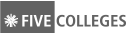
Explore the MHC Social Universe >