Mount Holyoke College uses FNIS to collect information from ALL international students/faculty/staff and short-term visitors who need a visa to enter the U.S, to determine the proper taxation and treaty qualifications. FNIS is a web-based, data-entry software application for foreign national tax compliance and income tax treaty analysis.
We collect information on ALL international students so that we can determine taxation if:
- You receive an award, a prize or a scholarship/fellowship
- You receive payment for student employment
- Your tax residence status changes
You will need:
- An email (sent by Teresa Azahar) with a link, and user/password access to FNIS.
- Your Passport
- Your Visa
- I-20 Form (F-1 Visa) or DS-2019 (J-1 Visa), or any other form that applies to your visa type
- Travel History to the US. You can obtain some of your travel history through the Department of Homeland Security I-94 Website. Please note, if this is NOT your first visit to the US, you will need your Visa information for all previous visits.
You can view the video tutorial.
Login Instructions:
- To log into FNIS go to https://fnis.thomsonreuters.com/mtholyoke/
- Enter the username that appears in the email you received
- Enter your current password (also listed in the email)
- Enter a new password and click on “Change Password” to register the change.
Consent for IRS Forms:
- Give consent to my institution to deliver the Form 1042-S securely over the internet
- Give consent to deliver IRS forms and reports securely over the internet
What is the 1042-S Form?:
- Normally these forms are made available at the beginning of the calendar year
- Not everyone will receive or need one
- If you receive a 1042-S form, you will need it when filing your taxes
Data Entry and Selection:
-
Select “Data Entry” and start entering your personal information
Step 1: Basic Information
- Enter/Review your name
- For identification:
- Social Security Number: Enter the number if you have one, otherwise you can leave it blank.
- Individual Taxpayer Identification Number is the ITIN number. Leave it blank if you do not have one.
- Foreign Taxpayer ID (optional): if you have a document from your country that you use to file taxes you can enter it here or you can leave it blank.
- Student type: Select “Undergraduate"
Step 2: Individual Information:
- Enter or review your date of birth
- Enter your marital status as "Single" (even if you are married).
- Dependents: Complete the dependents section only if any of the conditions apply to you
- Update your email to your MHC email
- Date first ever entered the US.
- Claim Personal Exemption. Select “Yes”
Step 3: Address Information
- If possible, verify your campus PO Box Information
- Enter your foreign residence address
Step 4: Additional Information
- Enter your information correctly. Make sure to write your passport number and expiration date correctly.
- Country of Tax Residence: enter the country where you lived before coming to the College, or where you/your family reside and/or pay taxes.
- Other Information: Review the standard selections here.
Step 5: Visa / Immigration History:
- Enter your visa and travel history. Begin with your most recent (current).
- Enter your visa immigration activity of the past three calendar years.
- Enter any visa immigration activity for visa F, J, M or Q since January 1, 1985.
- Enter visa immigration activity since January 1, 1985 for which you received treaty benefits.
- Primary Purpose of the visit: select “Studying in Degree Program”
- Your Visa number is typically the RED NUMBERS below the Expiration Date. Sample
- Your first day in the US in this status: is the date stamped in your passport
- Your last day in the US in this status: is the “Program End Date” located in the middle section of your I-20 form.
- SEVIS ID: is located in the top left corner of the I-20 page
- If necessary, you can obtain some of your travel history through the Department of Homeland Security I-94 Website
- Enter as many records as you need. For old visits to the US: if Visa numbers are not available, type “0000”. Dates are important here. If you do not have exact dates, enter the month and year.
- Finally, check that the dates for your immigration activity are correct.
Administrator Confirmation
- Do not click "finish" until you have completed all sections and reviewed your data. You may save your information and return to complete the questionnaire at a later date.
- WARNING: Once you click "finish" you will not be able to edit the information anymore.
- Click on "view data" and review that the information you entered is correct.
- Once we have reviewed your information, we will send you an email with further instructions on how to submit your completed form.
For any questions, please contact fnis-g@mtholyoke.edu

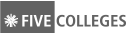
Explore the MHC Social Universe >