How do I access Report2Web?
You may login to access Report2Web.
You will need to enter your email username and password and click on the Sign In button.
If I have questions whom do I contact?
Questions and comments about using the software itself should be directed to report2web-support-l@mtholyoke.edu (that's an ‘el’, and not a ‘one’ at the end.)
Is training offered?
Email is periodically sent out by the Report2Web team. You may also use the mailto:report2web-admin-l mailing list to inquire about training sessions.
What is Report2Web?
Report2Web is Redwood Software’s web-based document management and report software. It’s used on campus to distribute financial reports (e.g., expense, grant-related, purchasing card, salary) electronically via a secure web browser. You’ll only see those reports in which you’ve been given authority to view.
Note: All content, including content that is commonly referred to as a document, spreadsheet, file, etc. is referred to as a report in Report2Web.
Is There a Timeout?
There is a timeout limit of 30 minutes, which means you'll automatically be logged out after 30 minutes of inactivity. You should try to minimize the amount of time you use Report2Web.
What reports and/or documents are available via Report2Web?
You will only have access to information that you've been authorized to see. That may include:
- Activities (grants, restricted funds, construction projects, etc.)
- Budgets
- Expense reports - may include divisional reports where applicable
- Purchasing Card reports
- Reserve reports
- Salary reports
Fiscal monthly reports are available starting with July 2004. That means you'll have access to detail monthly information for fiscal 2004 through the most recent fiscal month. In addition, there is a 'Department Expense Detail YTD Download' report that contains detail through the last set of monthly reports published and can be easily exported into Excel.
The fiscal year 2003 year-to-date (YTD) report is available too. That means information for all of 2003 is available where applicable.
What about computer security and confidentiality?
There are sensitive data in the reports you'll be viewing. Confidentiality and security are of the utmost concern. Please exit the system if you're not using it and lock your computer if you have to leave your computer unattended.
Access to Report2Web is available from off-campus but with restrictions. See next item.
Can I access Report2Web from off-campus?
You can access Report2Web off-campus via the College’s VPN service. Once connected you should be able to select Report2Web from the menu and then log in.
What browsers can you use to access Report2Web?
Report2Web has been tested on PCs and Macs. There are three (3) major browsers that have been successfully used to access Report2Web and various versions of those browsers. They are identified below along with the minimum version for PCs and Macs.
If you're using a Mac you need to be running at least OS X (ten) and we recommend using either Firefox or Safari.
Internet Explorer
- PC - 7.x, 8.x, 9.x
- MAC - n/a
Firefox/Mozilla
- PC - 3.x, 4.x
- Mac - 3.x, 4.x
Safari
- PC - 4.x, 5.x
- Mac - 5.x
Other browser/version combinations may work, but they have not been tested. We'll try and keep up-to-date on the various platforms and browser version compatibility. When a new release of Report2Web occurs, this information may change.
What's the quickest way to access your reports?
Once you’ve logged in, you'll be taken to the main Report2Web page, which is divided into panes. The left panes lists the folders you have can access and the right pane lists recent history of reports you’ve viewed. Once you navigate in the left pane via the plus (+) to the applicable folder, a listing of reports pertinent to that folder will show up in the right pane.
Will the Lawson reports reflect activity up to the current date?
No. They reflect the fiscal activity for a completed month, and thus always involve a time lag. In other words, this is NOT real-time data.
Can the Lawson reports be revised to reflect all current activity?
The general ledger is the source of all financial information in these reports. Information is entered and imported into the general ledger at different times of the month and with different frequencies. For example:
- Telephone charges and purchasing card transactions are imported once a month. Telephone charges are imported near the end of the month and purchasing card information is imported a few business days after the close of the month.
- Accounts payable invoices are updated on a daily basis as they are entered into the system.
- Journal entries are updated on an ad hoc basis. These are entered periodically, but not necessarily every day.
We are considering how we might report more updated information as we move forward with the Report2Web system, but the reported information can never be more current than what is in the general ledger. To increase the frequency of imports into the general ledger to make it a true real-time system is not feasible (for example, importing purchasing card transactions and phone charges on a daily basis).
What historical reports will be available?
Fiscal year 2004 financial reports are available, as well as department expense year-to-date (YTD) detail for fiscal year 2003. There are no plans to add reports prior to what's been noted.
How do I export a report to Excel or pdf?
- Open the report, and then click the Export button (button immediately after the printer icon button) in the tool bar.
- On the PageMart Export page, make sure to select the appropriate format
- ASCII (text)
- MS Excel
- Select the appropriate page range
- The default is Current page. Beware!
- Click Export
- You’ll be prompted to either open the document with the applicable application or Save the file.
- Click OK
Note that column headings are a little skewed, but numbers show up in columns where applicable. Column totals need to be re-calculated.
How do I print?
To print a report, click the Print button on the toolbar.
Printing is done via pdf, which will open within the browser, open in a separate window. Some exceptions to this include:
- Under rare occasions you are prompted to save the document in pdf first. This seems to occur only with IE 8 and Adobe 9.4.x on a PC
- If you’re using a Mac and using Firefox, the print option will open up a separate tab or window in which the Adobe controls at the bottom of the screen don’t appear to allow you to print. If you click on the Open PDF in Preview icon, a separate Adobe pdf windows opens that has the standard pdf print options.
What do the different columns mean when reports are listed?
The report columns are pretty self-explanatory, but some reference is needed. The report columns include:
- Title - The more English-like name of a report, which includes the run date of the report. Normally this will be around the middle of the month, but it may vary by report or the need to rerun the report.
- Name - Includes a three (3) character prefix for the source of the document and following that the source report name. It’s useful for knowing the source of the document and for troubleshooting purposes.
- Author - Not used at this time.
- Date -The period end-date for the report. So for May information, the period end-date is 31 May YYYY.
Can I sort the report listing?
You can sort the report listing in the right pane by clicking on one of the column names mentioned above. You can alternate between ascending and descending order.
How frequently do reports get added to Report2Web?
Lawson reports are run monthly and are generally available to users around the middle of the following month for the previous month's information. You'll be notified when the reports are available.
Why does the page number in the right corner differ from the one on the report?
When a report (e.g., expense report) is produced in Lawson, the information for all the departments for that report is stored in one large report. The PAGE numbers you see in the report correspond to the page numbers from the actual Lawson report. The page number(s) located just above the PAGE number on the upper right indicate the number of pages applicable for that report for that area.
What kind of searching can you do?
There are different types of search options available within Report2Web.
Search reports you have access to via the search options in the upper right.
Report2Web supports searching via:
- Title - The most common type of search. Type “expense” (without quotes) to search for all reports with “expense” in the title.
- Author - Not applicable. We don’t use this field.
- Subject - Not applicable. We don’t use this field.
- Filename - Unlikely to be used, but if you become familiar with the filename it may expedite your searching.
- Free text - Free Text does NOT work at this time.
Searching can also be done within a report. In the same row if icons on the toolbar, in the text box field, enter text you might expect to find on the report. For example: enter the Accounting Unit.
How do you log out?
Click on the Log-out button located in the upper right of the Report2Web section of the web page. Closing the browser completely or the tab will also log you out.
How do you change my password?
The Report2Web password is now your email password. When you change your email password, you Report2Web password will also be changed.
What are the hours of use?
Report2Web will be available from 2:00 a.m. to 11:00 p.m. daily. System maintenance will be performed from 11:01 p.m. - 1:59 a.m., including system and database backups. Please refrain from using the system during this time. There also may be times when we have to bring down Report2Web on a short notice. We'll send email to notify you about such a situation.
What if you have a problem or encounter an error?
If you encounter a problem or an error, please provide basic information about what you were doing and the steps, if possible, needed to recreate the problem or error. Also please include the following:
- Mac or PC
- Operating System version
- Browser and version
Send email to: report2web-support-l@mtholyoke.edu (The last character is an 'el' and not a 'one' or use the contacts list below to call the appropriate support person.)
What documentation and training are available?
For documentation see this link: http://www.mtholyoke.edu/financial/r2w.html
Training sessions are available on a periodic basis. Email is sent to the Report2Web distribution list announcing upcoming training classes.
Any known problems/issues when using Report2Web?
When using IE 8 and Adobe 9.4.x on a PC you can’t print via Report2Web, but have to save the file first. The workaround is to:
- Do as suggested above
- Upgrade Adobe to version 10
- Use Firefox instead
Who do I contact with questions or issues re Report2Web?
http://www.mtholyoke.edu/financial/r2w_contacts.html
1/23/18

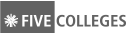
Explore the MHC Social Universe >